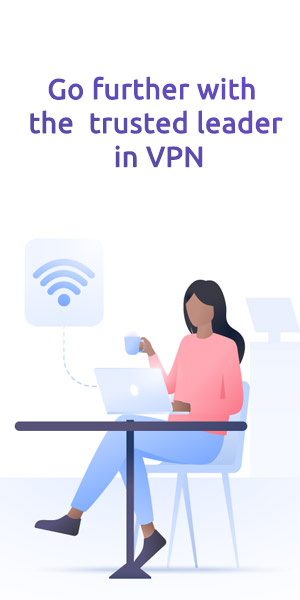How to set up and use SolidVPN on Windows 7, 8, or 10
This tutorial will show you how to set up SolidVPN Version 7.x for Windows on your PC or laptop.
Please note that this app requires Windows 7, Windows 8, or Windows 10.
Download and install the app
Go to the SolidVPN downloads page,Click Download
Go to your Downloads folder and double-click the Solid-VPN-setup.exe file.

A pop-up window may ask you if you allow the app to make changes to your device. Click Run and proceed to setup.
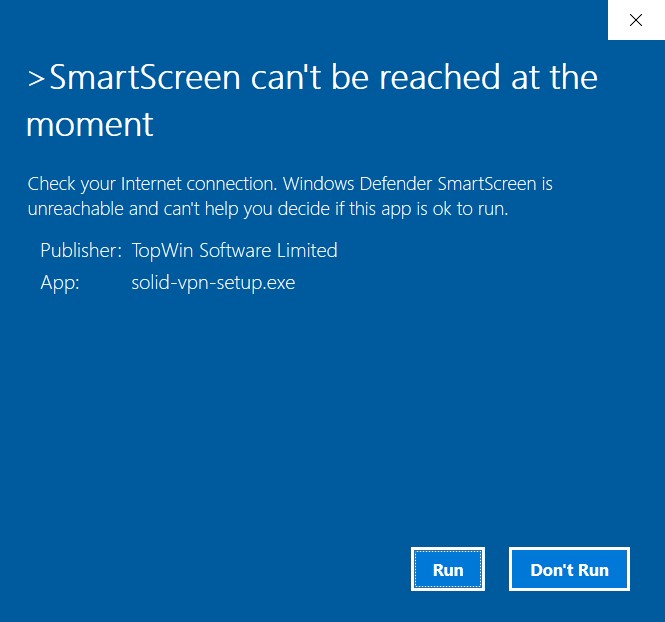
The installer window will open,select language and Click OK,and Click Next to setup.
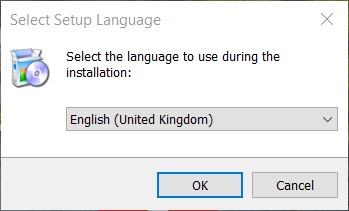
The installer will proceed with the installation process. Once it’s complete, you will be asked if you want to launch SolidVPN right away. Click Finish to complete the setup.
Setting up and using SolidVPN
SolidVPN is very easy to use on Windows 7 and later systems. Follow these simple steps to set up the app and connect to a VPN server.
Click on the SolidVPN logo on your desktop. Wait for the app to load, then enter your email and password. Click Login to continue
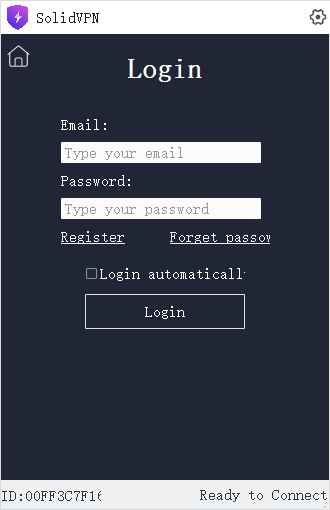
If your email has not been registered yet, please enter your email and password to register. To purchase a SolidVPN subscription,visit this webpage.
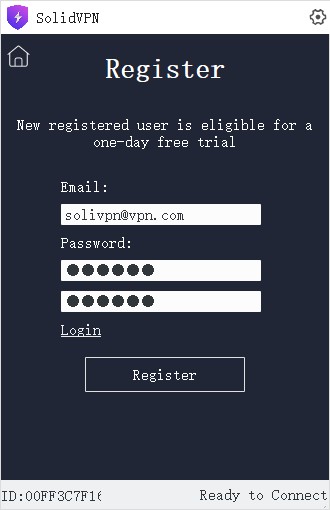
To purchase a SolidVPN subscription, visit this webpage.
Click the button to connect, which will automatically connect you to a server recommended by our smart algorithm (based on your needs and preferences).
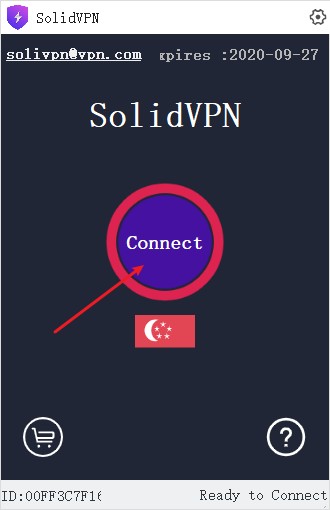
Once connected, the circle will turn green. The Connect status bar at the bottom should say "VPN Connected ".
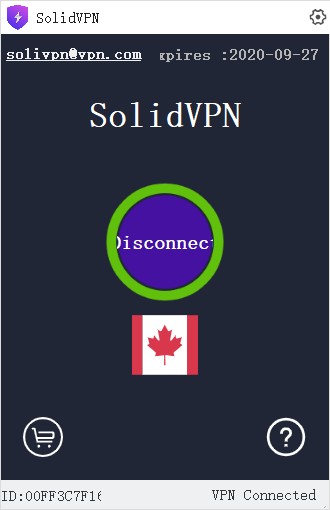
Choosing between different servers
To connect to a VPN server location, click the country flag icon. By default, SolidVPN will suggest the location that provides the optimal experience for you, called Smart Location.
Select one country to connect.
Once you see the Connected message on the app screen, you can begin surfing with freedom and security!
The Connected message on the SolidVPN app.